The current Covid-19 measures are being relaxed and more and more federal states are allowing churches to reopen their doors for Sunday Services. However, there are different regulations, which can vary from country to country. Please inform yourself well in advance which conditions may apply to you!
One condition, for example, is that not all seats in the service venue may be used due to the necessary distance between visitors. In other words, there is a limit on visitors. Only X visitors are allowed to come and celebrate the service together. Here many church leaders ask the legitimate question: How can we best organize this?
In this two-part blog post I would like to show you how ChurchTools can be a loyal companion in this task.
Abstract: From registration to documentation
Various questions are currently being asked:
- How can we realize a registration for church services?
- How do we make sure that only X people register/come?
- Can I set up a waiting list?
- Do I have to document the visitors?
- How do I get addresses of the visitors of a church service in order to forward them to authorities if necessary?
In this first part I will explain how you can use the new group homepage to create a suitable registration form so that churchgoers can register for the church services. Furthermore I will show you a possibility how to realize a waiting list by using automatic e-mails.
The second blog post addresses the implementation and documentation. By means of group meetings and the check-in module you can record who actually attended the service. If e.g. an authority should contact you in order to trace an infection series, you have all data available and can export it with one click.
Registration
The first question is: How can people register for church services? We use a separate group for each service and the group homepage for presentation and registration. With these tools a registration page can be realized very quickly.
One property group per Service
I have decided to create a separate group for each service and to name them by date. So I can manage a separate registration list for each service and keep track of which service is already full.
Create a new property group “Sunday Services”. This group serves as a superior group. Each service will be subordinated to this group to enable me to publish a group homepage.
Create one property group per service. Each worship service that requires registration is created as a separate group and subordinated to the first group. These are the actual groups that people can register for. These groups get a leader, for any requests, all necessary information is provided and the group is opened for people to register.
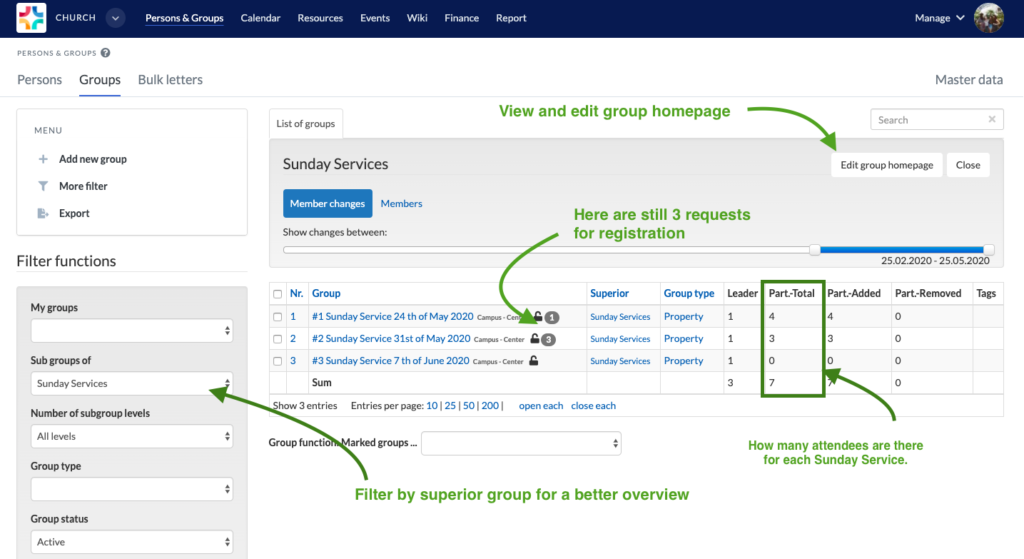
Configure Church Service groups
The individual service groups are set up in such a way that information about changes is provided. Thus, the organizer will receive an e-mail when a person registers (don’t forget to set the group-internal right for this!)
I also open the group so that it is visible and authorize the registration. I have set it in such a way that a new person is automatically created in ChurchTools, but the request does not take effect immediately. I.e. the persons who register for the service are added to the group and get the role “pending membership”. I will explain in the next step why I do it this way.
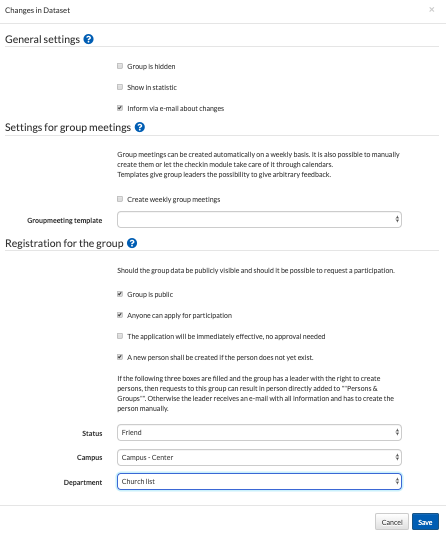
Create group homepage
Now we have created the worship groups and assigned them to a superior group. Thus we can continue with the group homepage.
So I created one group per Sunday, made these groups public and allowed registration. With our new group homepage settings I can define a few things before I distribute the link to the homepage or embed it into my own website using code.
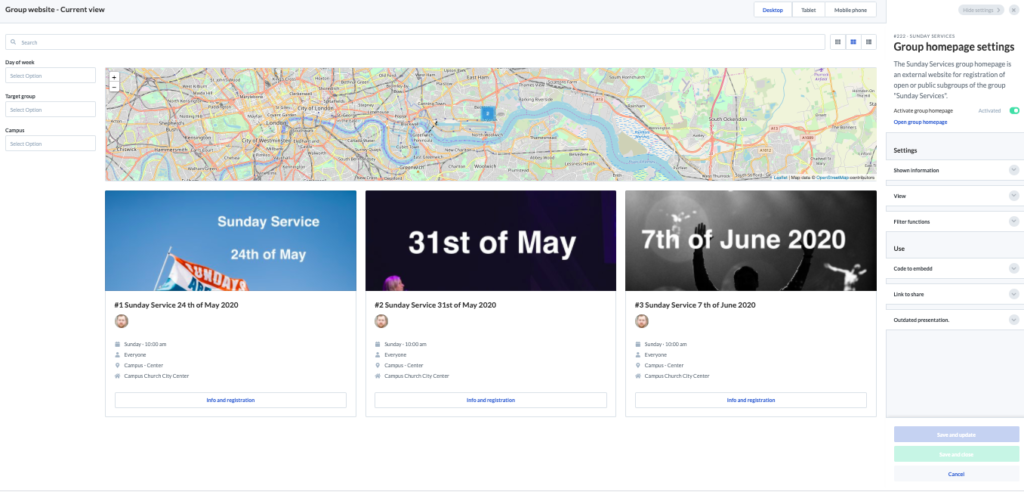
Create additional group fields
In the second part we take a look at the documentation. But for this we should already do some preliminary setup work now. In order to have contact information of the visitors later on, we should create a person field for the group and link it to the person field. For example the address or telephone number. If we do this now, we can ask for this information via the form in the registration.
👏 Very good. The group homepage is ready and people can register.
Waiting list or maximum number of participants
ChurchTools already comes with the possibility to define a maximum number of participants per group. If the maximum number of participants is reached, no further registration is possible. This might be useful in certain cases, but in our case we want the registration to stay open so that people can still register and move up if necessary. So we would like to have a waiting list.
Waiting list and guest list
It would be much nicer if we had a waiting list per Service. So that visitors can still register. If already registered people cancel before the Service, we can still inform visitors on the waiting list that they can come. To realize a waiting list, we use different roles of participants. Remember: above I have set up the group registration so that the registered person with the role “Pending membership” ends up in the group. This role is now something like our waiting list.
For the guest list, i.e. the people who are allowed to come, we use the role “member”.
- Waiting list: Pending membership
- Guest list: Member
Important: If you want to have a waiting list, make sure that there is no maximum number of participants!
Automatic E-Mails
But when does a person know whether he or she can come now? To avoid having to contact each person individually, we use the “automatic e-mail” function. This allows you to define one automatic e-mail per role, which will be sent to a person as soon as they get exactly this role.
If a person now registers for the group, he or she will be assigned the role “Pending membership” and the automatic e-mail for this role will be sent. This e-mail states that the registration has been received and that the person is now on the waiting list.
As soon as the organizer puts that person on the guest list, i.e. changes the role to “member”, the automatic e-mail for this role is sent and the person is informed that he/she is on the guest list and may come.
Conclusion
Now the Sunday Service can begin. The visitors can register via your group homepage and by means of different roles and automatic e-mails you can inform them and everybody knows if he/she is allowed to come.
In the next part, I will describe how you can use group meetings and the check-in module to record the people who have come and thereby meet your documentation requirements.
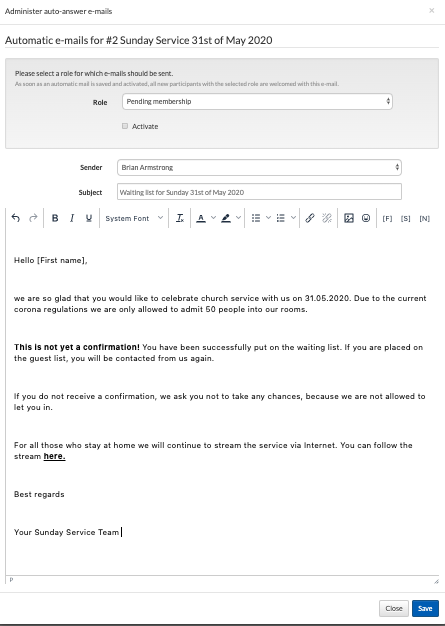
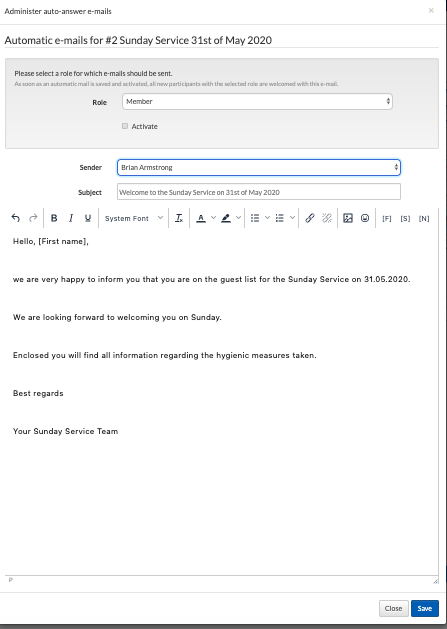
2 comments
Comments are closed.