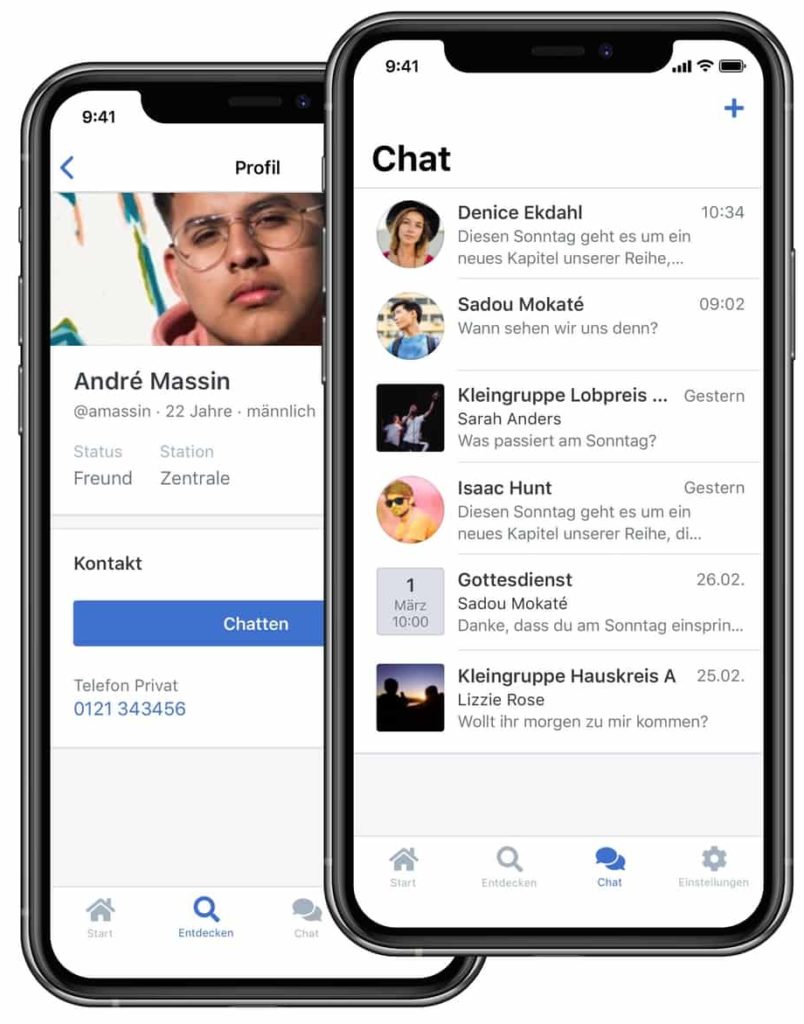You already use ChurchTools? Great! But do you know all the features that have been added to ChurchTools recently? I have compiled some highlights so that you can use the full potential of ChurchTools in the future. We’ll take a look at some interesting new features together, discuss what you can use them for in your church, and then go into action.
Basic knowledge of ChurchTools is helpful to put the features in the right context. Knowledge can be built upon and deepened by attending our free online seminars and advanced seminars.
Search & Find
No matter how you work with ChurchTools or what task you want to accomplish; you often have to jump to different places and things within ChurchTools to gather information. With the quick search, advanced filters and the person functions, many things can be solved quickly.
Quick search
Quickly check the address data of a person or the current status of the registered participants for the church retreat.
The quick search is best suited for this. It’s just a click away from the main menu or, if your hands are already on the keyboard, try Ctrl + E (Mac: ⌘ + E). Quick search will take you to a person, group, song, or wiki page in no time.
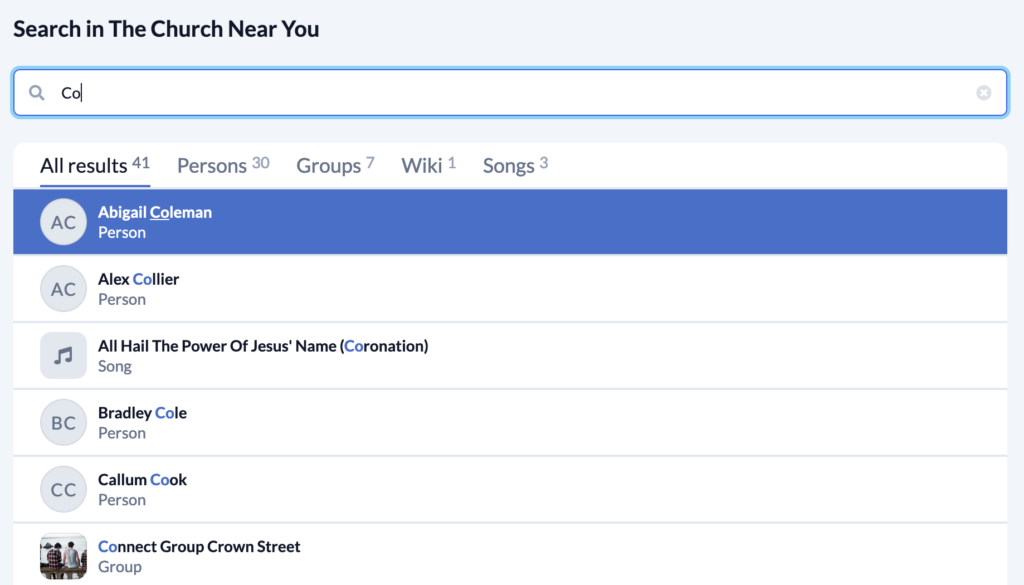
More filters
From the church office to camp leadership to the diaconates. I would argue almost everyone can benefit from the advanced filters. They are an excellent tool in the toolbox. Not only can you easily filter all the people in a group, but much more. Let’s look at a few examples:
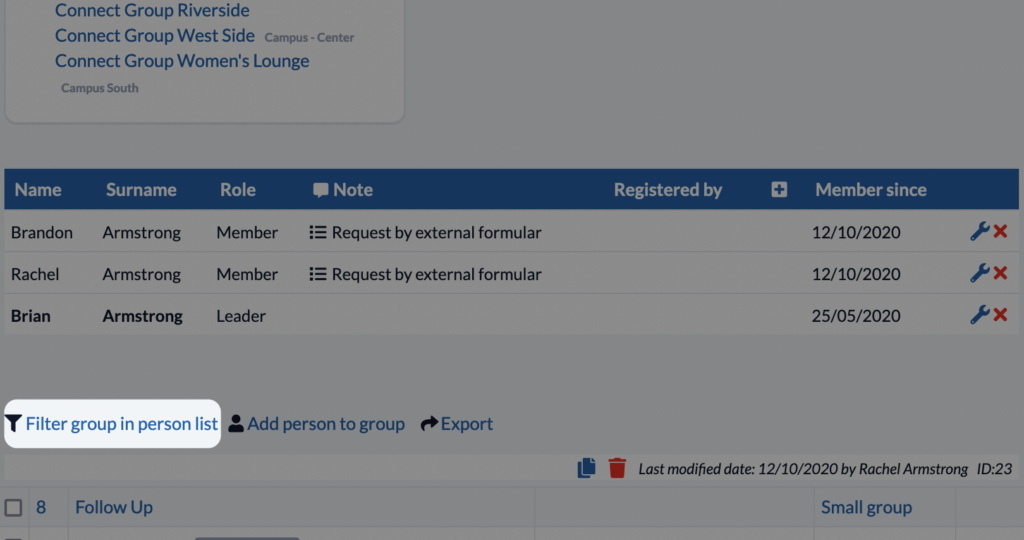
1. All connect group leaders
Good communication also consists in knowing who to write to. Let’s take connect groups as an example: If the leadership wants to write to all connect group leaders, it would be relatively tedious to maintain them by hand. It’s good that you have ChurchTools. With the advanced filters you can filter all persons of a group type with a certain role. So filter all leaders of the type “connect group” and click on “contact” on the left to write an e-mail directly.
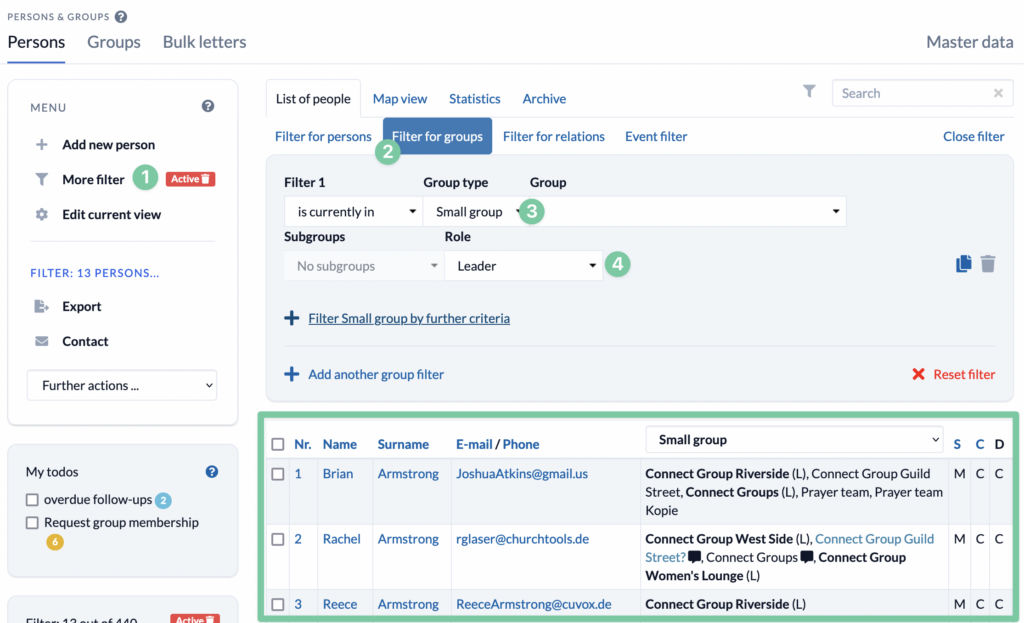
2. Let the kitchen know
In the next example, we have a youth retreat about to take place. In order for the young people to have something good to eat, the kitchen needs the exact number of vegetarians, vegans and people with gluten intolerances (the list can of course be extended).
Quickly filter the group and via a further condition you additionally filter according to the food preference or the intolerances. Since the kitchen only needs the number and not the names of the people, it is sufficient if you write down the filtered number displayed on the left side and send it to the kitchen.
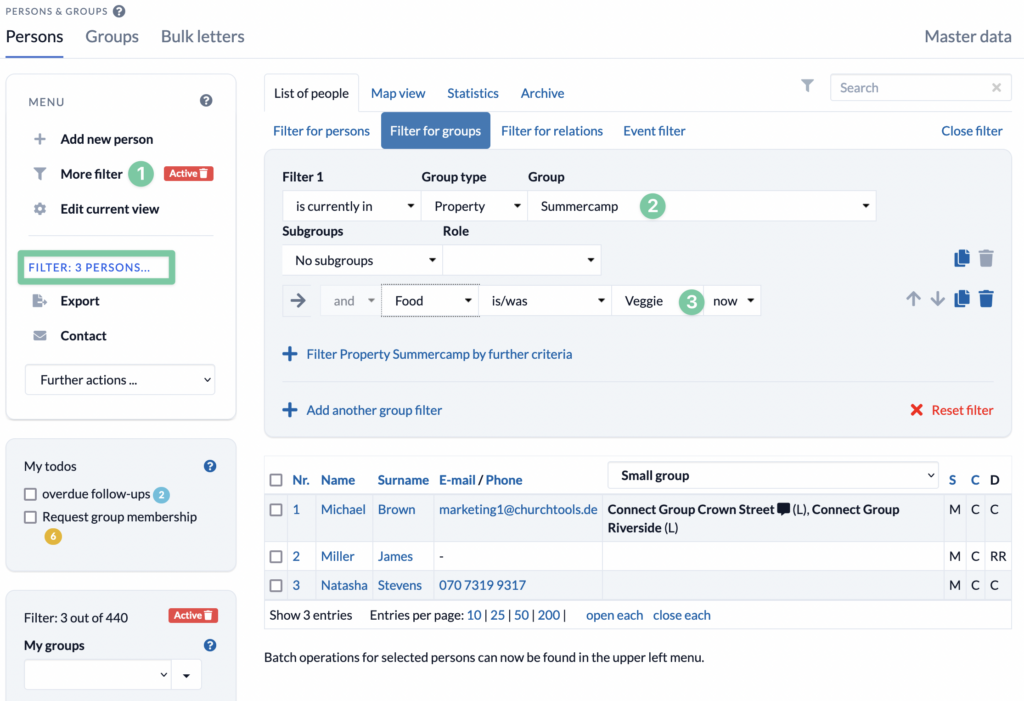
Person functions
The next tip shows the person functions. In combination with the advanced filters, the person functions are useful for the groups of people who spend a lot of time in organization and planning.
Once you have filtered the right people, you can add or remove all people from a group in no time. If there are a lot of guests (created as a separate status) in the system who haven’t come for a long time, moving them to the archive is also a useful function.
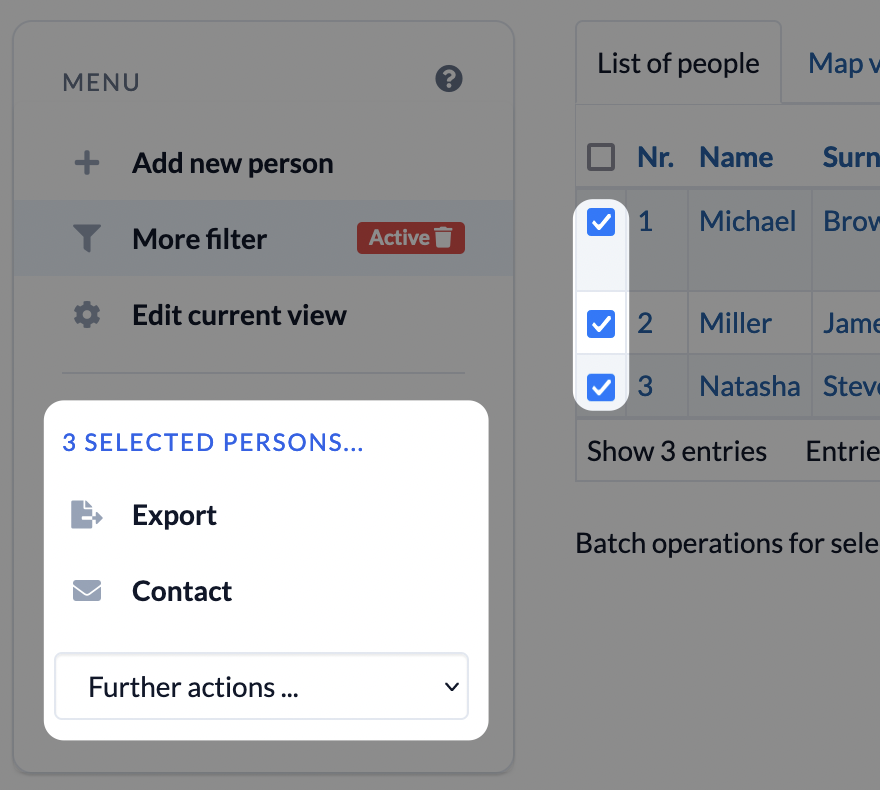
Chat
Just like in a good company, a lot needs to be agreed upon in a church. The wiki is a good place to file information for future reference. E-mail is great for messages or newsletters. And with the ChurchTools chat you gain a new level of communication that allows quick agreements.
Of course, the chat can also be used as a classic person chat (one-to-one). But let’s take a look at two examples for groups and events.
Group-Chats
Each group in ChurchTools can start its own chat group. This way, connect or service groups can quickly get in touch. But what if you were to create interest groups?
Groups on specific topics or interests can be made public so that anyone can sign up and thanks to ChurchTools Chat, each person is automatically added to the already existing chat group. Examples would be a soccer group or a board game group.
Event-Chats
You can also create chat groups for events. Any person participating in the event can be added to the chat for that event.
Whether a person is invited to the event chat depends, among other things, on whether the service is enabled for the chat. You can set this for the service in the master data.
Although you can manually start the chat for each event, it’s still a bit of a chore. ChurchTools can take this task off your hands. In the Admin Settings > Communication you can activate the automatic start of an event chat and for certain calendars.
Additionally I recommend to check the automatic deactivation, so that the chat list does not grow forever.
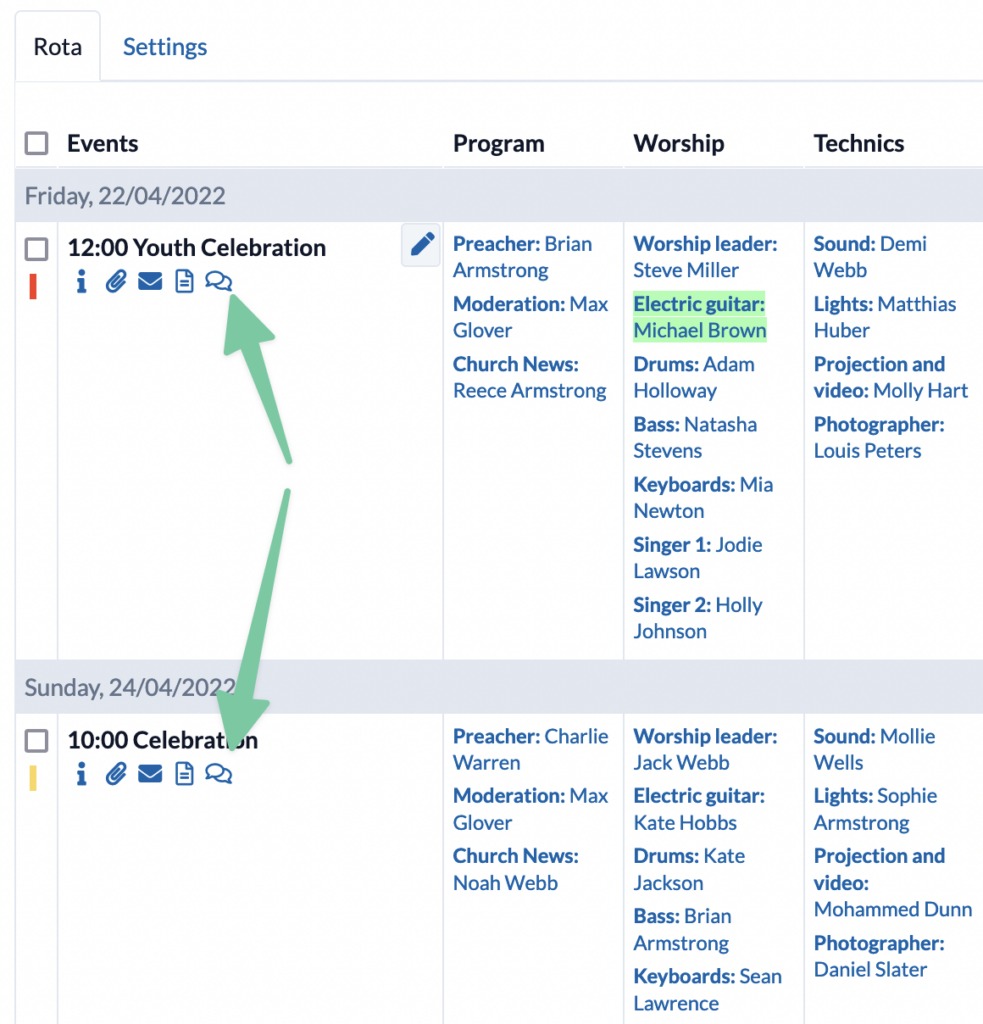
Organization
ChurchTools’ strength is clearly in the organization and here the software offers a great variety of possibilities. For example, the possibility to create additional group types. This possibility is often overlooked, but if you think outside the box, it brings a lot of added value to the daily organization. Second, I’ll give a few ideas for what the Events module can be good for besides just church services.
Group types
In a fresh installation, ChurchTools comes with four group types: small group, service, acrivity, property. Here are a few examples of the additional group types that could be created:
Keys – Create a group per key type and thus keep track of who has which key.
Inventory – Anyone who provides ( official) devices to their employees or staff could use an inventory to record a group type of laptops or cell phones belonging to the persons. In the groups, for example, I would add another group participant field to document the serial number of the device.
Events/Venues – If you realize a lot of events with registrations, a group type Events or Venues would possibly do you good.
Mailing lists – If you work a lot with mailing lists, you might want to consider a group type called Mailing Lists. Your graphics team regularly creates graphics that can be shared on social media? Then create a group for it and whoever is interested in it can sign up for the group on their own.
FollowUps – FollowUps – Whether contact cards or data protection measures, FollowUps bring order when it comes to tasks that should be done in a certain order, at certain times.
Group homepages – The “classic” group homepage shows the small groups of the church. But why not create a group homepage for all upcoming events or staff working groups?
More than church services
When you hear service planning, the first thing you probably think of is church services. That’s what the Events module is primarily intended for. But thanks to its flexibility, it can also be used to organize a whole range of other things.
Meetings– Whether it is the church leadership meeting or yet the connect group leadership meeting. A good meeting needs a leader and someone to write the minutes. This is exactly what we plan with the module Events, to be clear in advance. So there is no more arguing at the beginning of a meeting about who gets to write the minutes today. 😁
Bonus tip: Use the agenda to write the meeting agenda. This way, the TOPs are clear, scheduled and the responsibility is defined.
Connect Groups & Small Groups – There are connect groups and small groups where the leadership rotates. This means that every week a different person is allowed to prepare and lead the evening. This can also be planned very well via the Events module. For the house group, simply create a separate group calendar and plan the “chair” for the evening.
Facts for training – In many churches there is a ChurchTools admin team that regularly offers training for their own members. Here, too, the service planning can be used. But beyond that, you can also use the facts to record the number of training participants. This makes it easier to keep an eye on trends.
Public Relations
External communication is not to be despised. A website or public information is important so that guests and interested parties can find more information about the church.
Public Relations & ChurchTools Finder
A website is almost mandatory these days, but a full CMS is not always necessary. Often it is enough to have the most important information, such as church services and contact details, publicly available. For this purpose you can now use our new department Public Relations. Here you enter the information in no time, publish the page and you have your own little mini website.
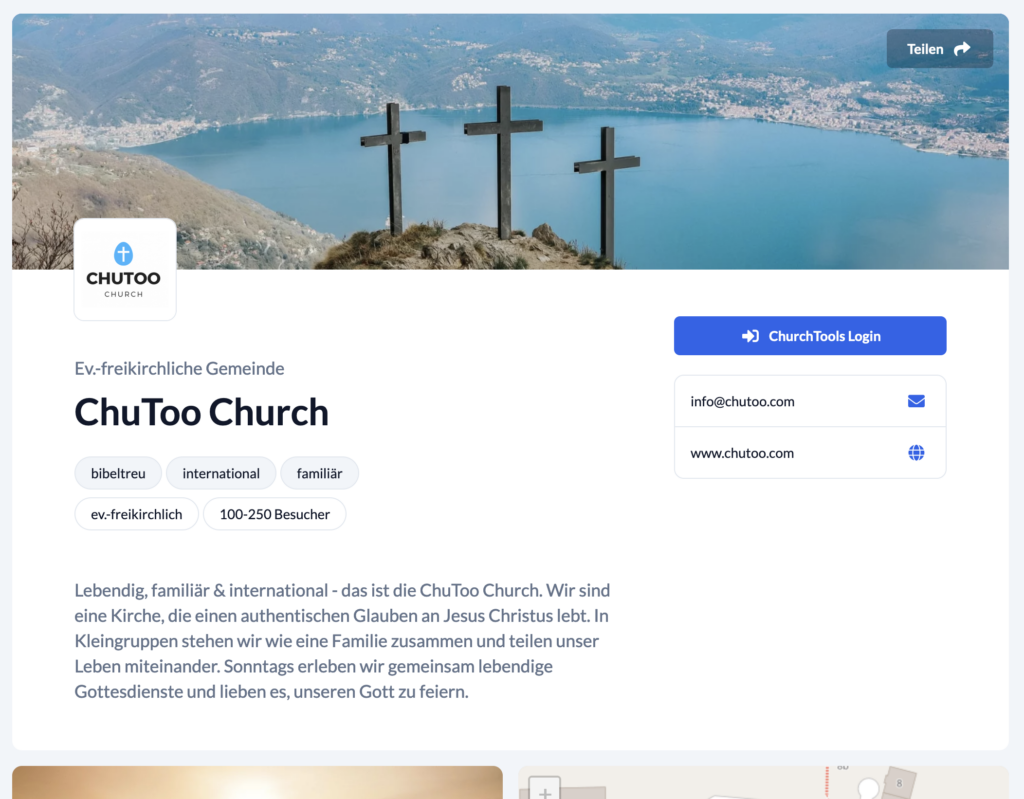
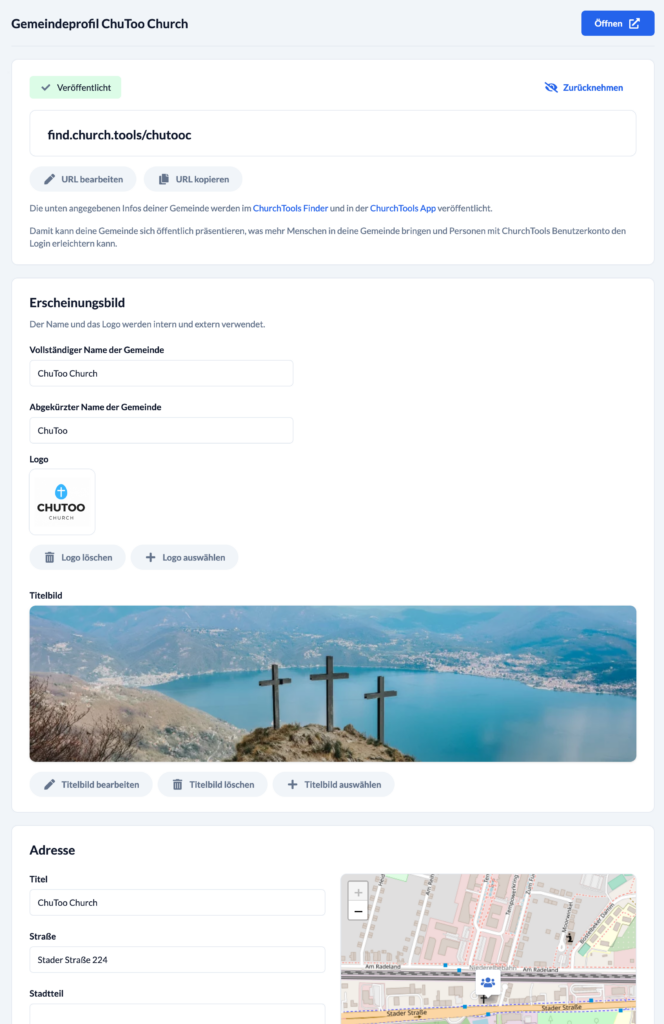
Another advantage comes with the site. This means that your own church can be found automatically in the new ChurchTools Finder.
Newsletter
Another element is the communication of current information. A website can be used for this, of course, but a good newsletter is also a solution.
ChurchTools allows you to synchronize group subscribers to external newsletter services. These providers offer everything you need for a good newsletter, such as beautiful templates. Currently ChurchTools can handle Mailchimp, Mailjet and Cleverreach.
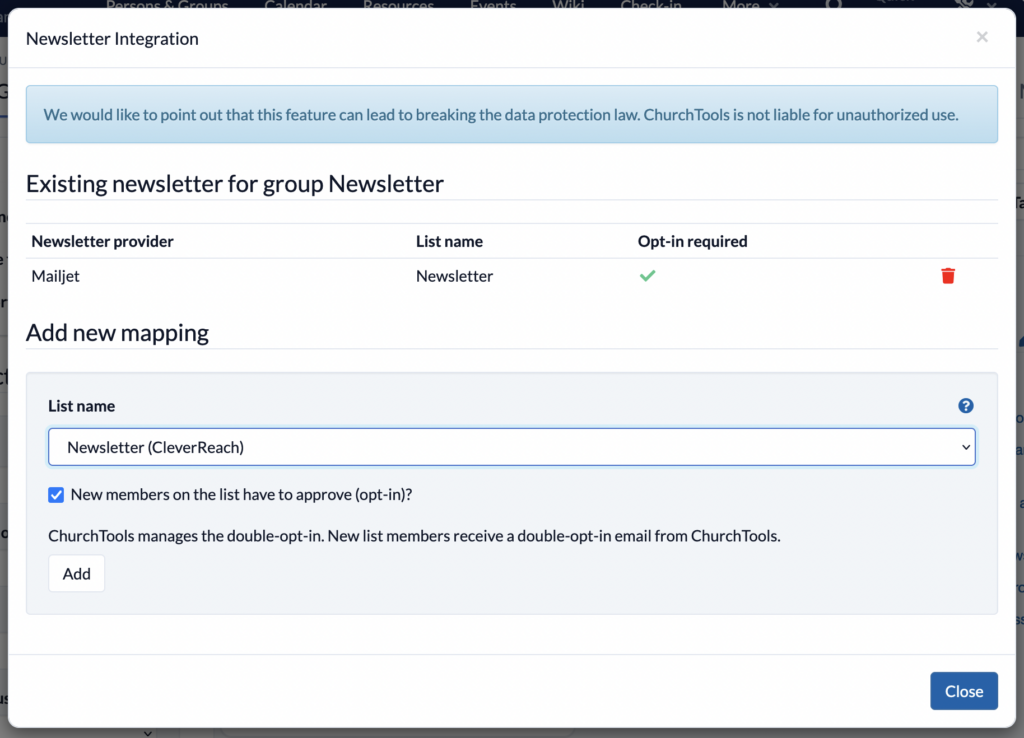
Synchronization
Last but not least, a tip for the ChurchTools administrators among you. With the new Sync module, Optigem, for example, can be connected as an external service. This means that personal data does not have to be maintained in two different places. But also the new finance import makes it possible to import the accounting data from Optigem into ChurchTools, in order to make the budgets available for the department leaders.
Another use case is the linking of second ChurchTools installations. This is useful, for example, for associations that would like to synchronize all persons of the respective church leaderships in one central installation. This way the federation/association can keep their own mailing lists up to date. As soon as something changes in the local church, the information is transmitted directly to the association.
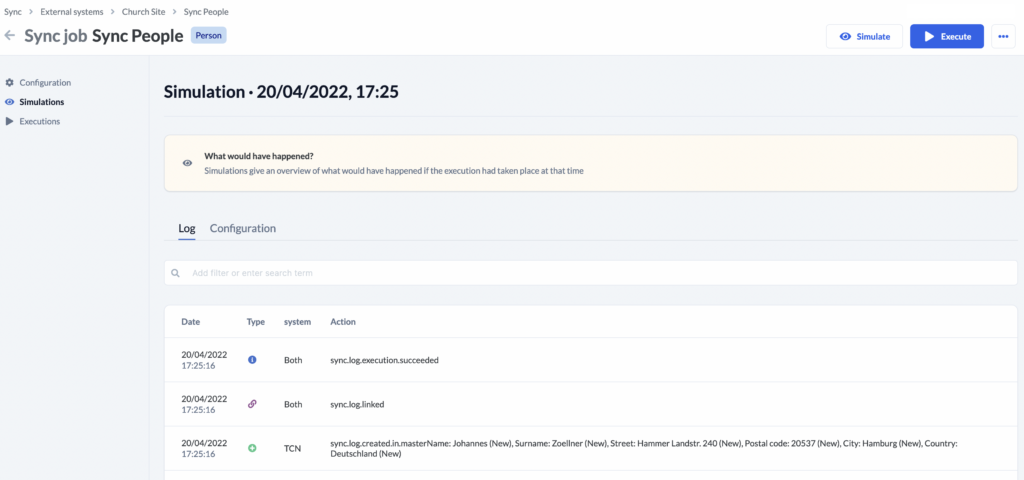
Bottom line
These were just five parts where ChurchTools can do more than you might think at first glance. I hope you were able to pick up a tip or two and your ChurchTools usage levels up.